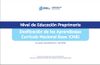Ayuda:Características de las páginas de curso
Para desarrollar contenidos sin afectar el cuerpo principal del CNB en línea, las tareas de los estudiantes debieran realizarse en páginas de curso del espacio "Programa Educativo".
Antecedentes[editar código]
Una página de curso debiera identificar al instructor, estudiantes, facilitador(es) artículos que serán editados, y borradores de los estudiantes. De preferencia también debiera incluir detalles acerca de las tareas asignadas, y sobre cómo serán evaluadas. Las páginas de curso permiten discriminar entre temas propios de la edición del CNB en línea, y temas propios de los cursos.
Páginas de curso y de la institución dentro del programa educativo[editar código]
Una página de curso que use el espacio de nombre "Programa Educativo" es una página estructurada que organiza información relacionada a un curso.
Una página de curso estructurada muestra:
- Nombre del curso
- Trimestre
- Fechas de inicio y finalización
- Número de estudiantes
- Si el curso está activo o no
- Descripción del curso (incluye de preferencia los contenidos)
- Instructores
- Facilitadores
- Facilitadores en línea
- Estudiantes
- Artículos en los que están trabajando los estudiantes
Los administradores del CNB en línea, así como los usuarios en los grupos de usuario (Coordinadores de cursos, Voluntarios de campus del curso, Voluntarios del curso en línea, y Instructor del curso) pueden crear, editar o borrar una página de curso. Cualquier usuario puede registrarse como estudiante usando la pestaña "Inscripción" en la parte alta de la página de curso. Para evitar que una persona que no es estudiante se registre en una página de curso, puede establecerse una contraseña ("token") que debe ser ingresada al inscribirse. Todo usuario puede anotrase para revisar el material de un estudiante seleccionando "Hacerse revisor" junto al artículo en la lista, y un revisor puede retirarse en cualquier momento.
An Institution page in the "Education Program" namespaces shows courses offered at a specific learning institution.
An institution page shows:
- Institution name
- Location
- All Wikipedia Education Program courses (past, present, and planned) at that institution
Wikipedia administrators, as well as users in the course usergroups (Course coordinator, Course campus volunteer, Course online volunteer, and Course instructor) may create, edit, or delete an institution page. Plantilla:-
Creating an Education Program course page[editar código]
Archivo:Informal walkthrough of using course pages in early 2013.ogv
Plantilla:Wikipedia Education Program sidebar
To set up an EP course page, you need to have a user account on Wikipedia that has the rights to do so (either admin rights, or any of the "course" rights). If you are the instructor for a class, you can be assigned the "Course instructor" right. For participants in the U.S./Canada Wikipedia Education Program, your Regional Ambassador should assign the rights to your account. (You must have an account; we cannot assign the right to anonymous, "IP" editors). If you are an instructor working independently of the Wikipedia Education Program, please post a message at the Education noticeboard to request the course instructor right and describe what your class will be doing on Wikipedia. Before you make a request, you are strongly encouraged to go through the training for educators to familiarize yourself with best practices for Wikipedia assignments.
- Check to see whether your institution (e.g., your college or university) is already in Wikipedia’s course page system by going to Special:Institutions. If not, add it. (If you are logged in and have the “Course instructor” right, you should see an “Add a new institution” section above the list of institutions already in the system.)
- Go to your institution page, then start your course page. In the “Add a course” section, select your institution from the pulldown menu, enter the course name and the term (e.g., 2013 Q1), and click “Add course.”
- Fill in the details for your course including an “enrollment token” that your students will use as the code to allow them to enroll on the course page, the start and end dates, and a description of the course in general and what students will be trying to do on Wikipedia in particular—and then press “Submit” to create the course page.
- After your course page has been started, you can send your students the URL of your course page along with the enrollment token, and they can sign up as students in the course (once they have created their Wikipedia accounts). You can then use the Special:MyCourses page (linked from the top of the page near your username as "Courses") to see recent activity from your students.
- Wizard
- {{Course page wizard}} - Simply add this code to a structured course page in "Education Program:" namespace, and it will walk you through adding the standard sections, with example content for full course timeline and a grading rubric (which you can adapt or replace with your own). The result will look something like this example course.
Creating an independent course page[editar código]
One can create their own independent course page in user space. One may adapt the template provided here, which was based off of this course page. Piotrus' course boilerplate can also be adapted. More examples can be found at the syllabus collection.
- Wizard
- {{Course page}} - This is used to build a course page in the "Wikipedia:" namespace. The result will look something like this past course. See the template documentation for usage details.
Related special pages[editar código]
The course pages extension includes a number of special pages for displaying the users, pages, and activity associated with courses: Special:SpecialPages#Education.
Note: Some of these pages will be renamed in the next iteration of the extension, to avoid terminology specific to the Wikipedia Education Program and Wikipedia Ambassadors.
- Special:EducationProgram (disabled for now until this bug is resolved)
This page summarizes participation in course pages, showing the number of instructors, volunteers, students, courses, and other information.
- Special:Articles (currently disabled)
This page displays a table of all articles that students in active courses have signed up to contribute to, along with the username of the student(s) contributing to them, the course they are in, and the usernames of any reviewers.
This page displays displays activity feeds for all active courses a user is associated with (whether as student, instructor, or online or campus volunteer), such as when students make edits to their articles or create their user pages.
This page lets users see which courses they are enrolled in as students or are instructors or online or campus volunteers for. Students may add articles they are working on through this page. Instructors can see the student tables from multiple courses at once on this page.
This page lists all the courses in the system, and allows users with the right to do so to add new courses. By default it shows only current courses, but the list of courses can be filtered to show all courses, or courses by term and/or institution and/or status (Current/Passed/Planned).
Users with the right to do so can also delete multiple courses at once through this page.
This page lists all the institutions in the system, and allows users with the right to do so to add new institutions. By default it shows all institutions, but the list can be filtered to show only those with active courses and/or only institutions in a specific country.
This page lists all students enrolled in course pages, and which current courses (if any) they are enrolled in.
This page indicates the overall activity level of students across all courses, and lists recent editing activity from students.
This page lists the profiles of all online volunteers in the system.
This page allows a user in the online volunteer user group to create an associated profile with a short biography (entered as wiki text) and the file name of a profile photo.
This page lists the profiles of all campus volunteers in the system.
This page allows a user in the campus volunteer user group to create an associated profile with a short biography (entered as wiki text) and the file name of a profile photo.
Interface messages[editar código]
The contents of this page get preloaded in the page text field when a new course is being created. Institution specific contents can be added a subpages with the name of the institution (MediaWiki:Course description/Example University, for example), and that will be used instead when courses at that institution are created.
- MediaWiki:Course header (not currently used, but it will work if page is created)
The contents of this page will appear at the top of every course page.
Pages in this category are used for the "Did You Know" box that appears on Special:MyCourses. One page from the category is chosen randomly each time MyCourses is loaded.
Related templates[editar código]
This is a template for building course page content section by section, similar to {{course page}} (which is for course pages in the Wikipedia: namespace). It guides users through the creation of three subpages in the Education Program talk: namespace that get transcluded onto the main course page, with default content for a course description, a course timeline, and a grading rubric, which instructors can replace or adapt to their own courses.
- {{Course page 2/Timeline/preload}} is the preloaded example course timeline. It should be kept up to date with best practices for Wikipedia assignments.
This notice is included at the top of course pages that use the course page wizard, and can be used for announcements and notices that are relevant to all courses (such as guidance for working around bugs that cause significant confusion).
1. Seleccionar excluyendo. 2. Dar trato desigual a una persona o colectividad por motivos raciales, religiosos, políticos, de sexo, de edad, de condición física o mental, etc.